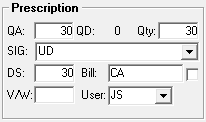Rx tab in Rx Detail
The Rx tab is the main tab in Rx Detail. It contains the most important information for dispensing a prescription, such as the patient, doctor, drug, instructions for use and pricing. It also contains a preview of the vial copy. The possible buttons are Rx, Hold, Escape, Pend, Queue, Fill, Multi-Fill and Revert.
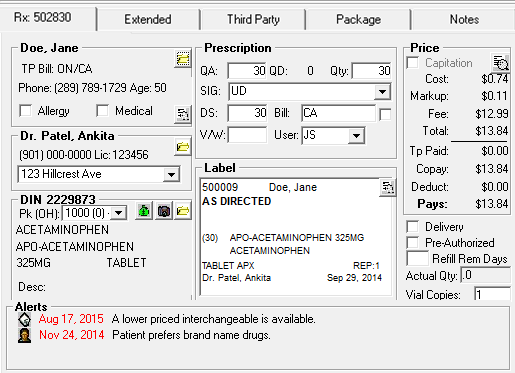
Patient Information
The patient name, third party billing information, primary phone number, and age are shown here. If the patient has an allergy, the allergy checkbox is selected. If the patient has a medical condition, the Medical checkbox is selected.
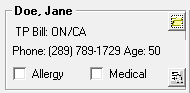
- To view the patient's folder or select another patient, select the
 icon.
icon. - To view the patient's medical information, select the
 icon.
icon.
Doctor Information
The doctor's name, phone number, and address are shown here. The Dr. indicator reflects the type of practitioner: Dr. is used for doctors, NP. is used for nurse practitioner, an Pr. is used for Midwives and pharmacists (PR. stands for practitioner).
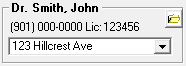
- To view the Patient Folder or select another doctor, press the
 icon.
icon.
Drug Information
If the prescription is for a drug, the DIN/PIN, generic name, trade name, strength, form, package size, inventory on hand amount, and pack size description are shown here, You can change the pack size and view the On-Hand amount from the Pk (OH) field.
The Pk (OH) field stands for Pack Size and On Hand value. It indicates the pack size that is being used for the prescription, along with the current inventory on hand amount shown in brackets. The dropdown list contains all monitored pack sizes for the drug. If no pack sizes are monitored, the dropdown list contains all of the pack sizes for the drug. In both cases, the dropdown list contains the same pack sizes as the Change Pack window. Rx > Change Pack must still be used when splitting quantities between pack sizes. When the prescription uses multiple pack sizes, the Pk (OH) field indicates Multi.
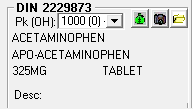
- To view the Drug Folder or select another drug, press the
 icon.
icon. - To view a picture of the drug, press the
 icon. This icon will not be visible if a picture for the drug does not exist.
icon. This icon will not be visible if a picture for the drug does not exist. - To calculate a prescriptions price for different quantities of the drug, press the
 icon.
icon.
Prescription Information
In the QA field, enter the quantity authorized by the doctor. Once the prescription is filled, the QD field shows the quantity dispensed to date. This includes the original prescription and all refills. In the Qty field enter the quantity being dispensed in the prescription. In the SIG field, enter the instructions for use. The DS field shows the number of days covered by the prescription. This number is calculated automatically based on the quantity dispensed and the instructions for use. If the days supply cannot be calculated automatically, you can type in a number.
The Bill field shows the third parties the prescription will be submitted to. You can type in this field to add, remove, or reorder the patient's third parties. You can only use third parties that have been added to the Patient Folder and the last third party must always be cash.